How to add conversion tracking to (most) paid social media platforms
If you run any sort of paid web advertising, especially paid social, you will want to be able to track how effective your ads are, and one way to do that is to use Google Analytics.
In order to effectively track paid campaigns in Google Analytics you need to add UTM parameters to any URLs you use for campaigns. Many social media websites support automated tagging or using dynamic tagging, this guide shows you how to find and use them.
For any paid social media campaigns, you want to be able to track conversions, in order to determine which ads are effective. Many paid social media platforms have the ability to track conversions within the platform itself.
Extremely Brief Guide to Conversion Tracking
If you work with paid social media, you probably already know what conversion tracking is, so feel free to skip this section and select the section you want:
Conversion tracking is the ability to determine whether or not your campaigns have driven users to conduct important actions on your website. Examples of conversion may be filling in a form, buying a product or downloading a file. In order to know how many people who clicked your ads then continued to complete an important action, additional configuration needs to be put into place.
This blog post will talk about how to configure that additional information.
There are two main ways to configure conversions (although some platforms offer more): users who reach a certain URL (such as a thank you page) and users who complete a certain task (known as “events”).
Events need to be tracked with custom code that each platform has a different format for. You may choose to use Google Tag Manager or to directly code the events to your website. This blog post will not go into detail as to how to send event data to social media platforms: there will be links to reference material.
This blog is specifically in regard to setting up conversion tracking inside social media platforms interfaces. It will focus on conversion tracking via tags and pixels, rather than conversion API.
It is important to remember that every platform has a different conversion model in place. This means that the conversions you see in your social media platform may not be the same as the conversions you see attributed in your analytics platform (such as Google Analytics).
Meta (Facebook & Instagram) Ads
For conversion tracking for Meta Ads via Meta for Business to serve to Facebook and Instagram, start by going to the Events Manager.
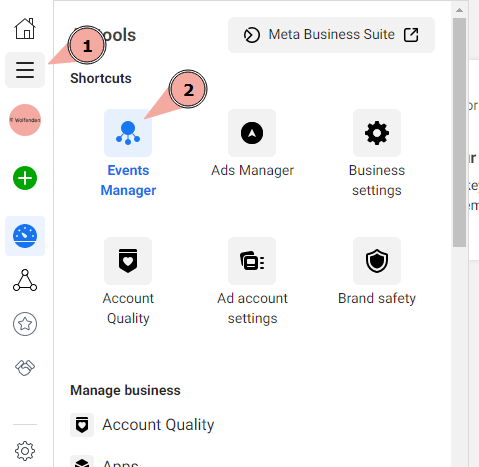
Once inside Facebook Events Manager, hover over the right hand navigator to go to “Custom Conversions”
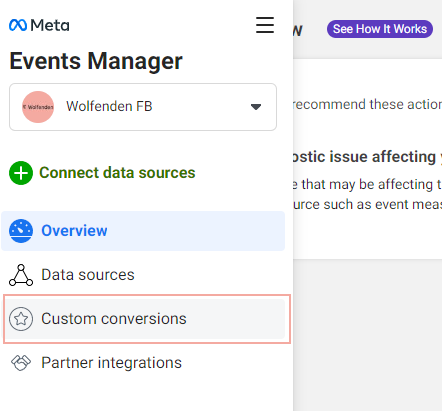
Once you’re in Custom Conversions, under “Measure and optimize with custom conversions” click “Create Custom Conversion”.
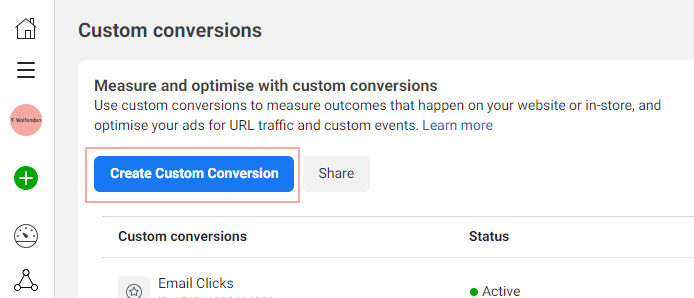
Give your Facebook Custom Conversion a name and description. Choose the website pixel it is associated with, and which event it is associated with. If you want to use a pageview event, select “All URL traffic”.
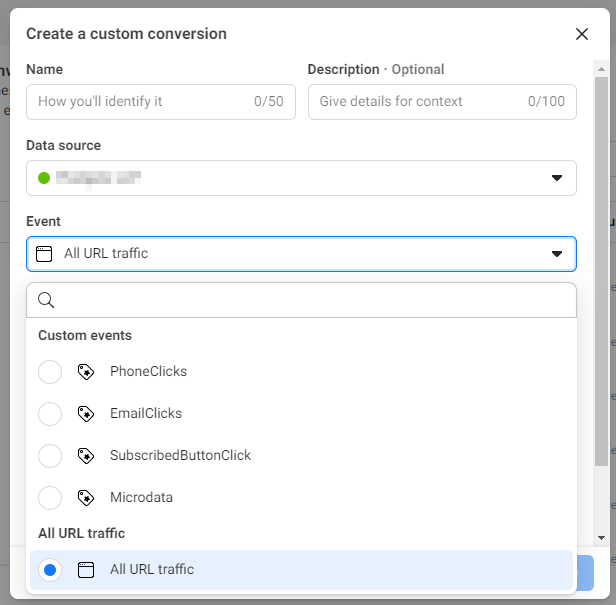
If there are additional rules, such as only tracking goals on a specific page, select the rules as required. You may also select a conversion category and a conversion value if you desire.
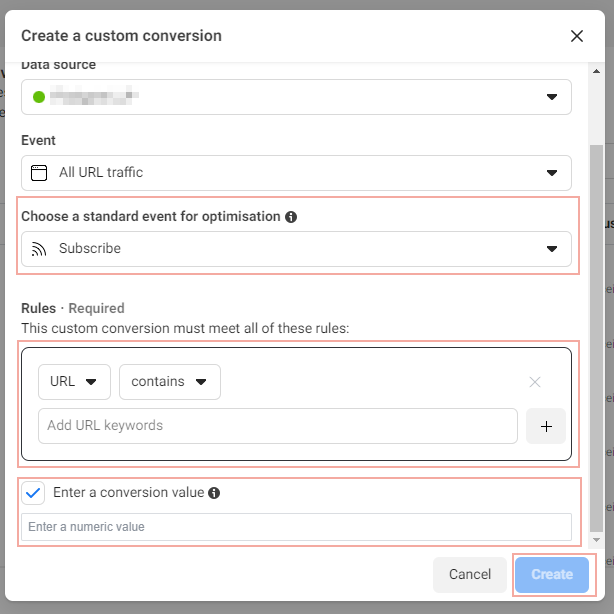
Press save and these conversion will begin collecting, ready to be used to help report on and optimise ads for Facebook and Instagram.
Meta Ads Conversion Tracking Further Information
Facebook Blueprint: Technical implementation of the Meta Pixel
Meta for Developers: Stand Event Reference
Meta for Developers: Tracking Custom Events
Pinterest Ads
To get started with conversion tracking for Pinterest Ads, go to the “Ads” menu and then select “Conversions”.
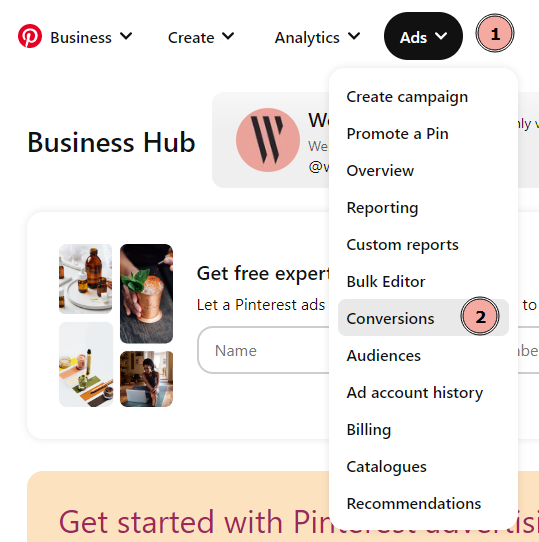
There are a number of way to track conversions with Pinterest: using their Pinterest Tag, the Pinterest API for Conversion and the Conversion upload. In this post we will focus on the Pinterest Tag method. By default you should be on the “Tag manager” page. Click “Get Started”.
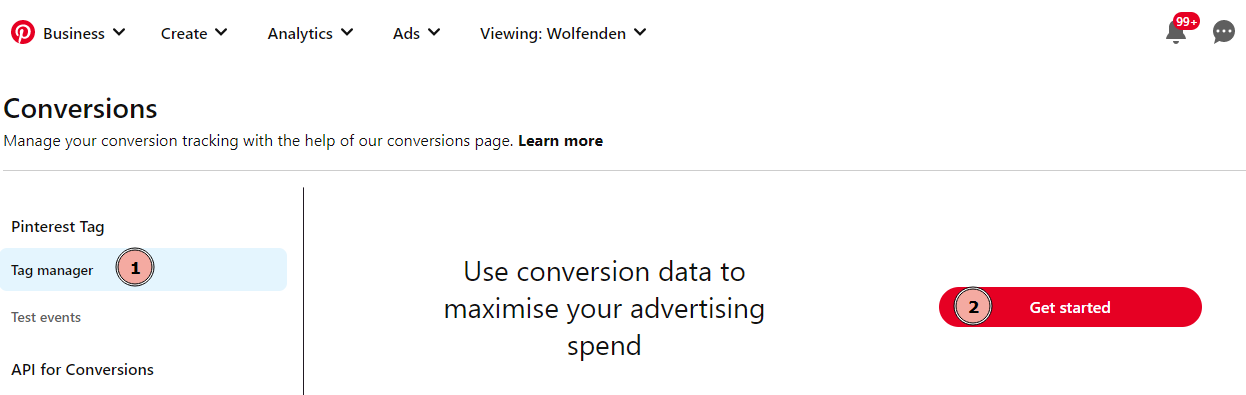
If you don’t already have a Pinterest Tag in place, you will have to go through the initial set-up of the base code with Steps 1-3. Proceed with step 1 to check if there is an easy integration for your base code, or skip this section and use manual set up. Step 2 should tell you how to install the base code on your website. Step 3 allows you to determine what information you share to help improve ads.
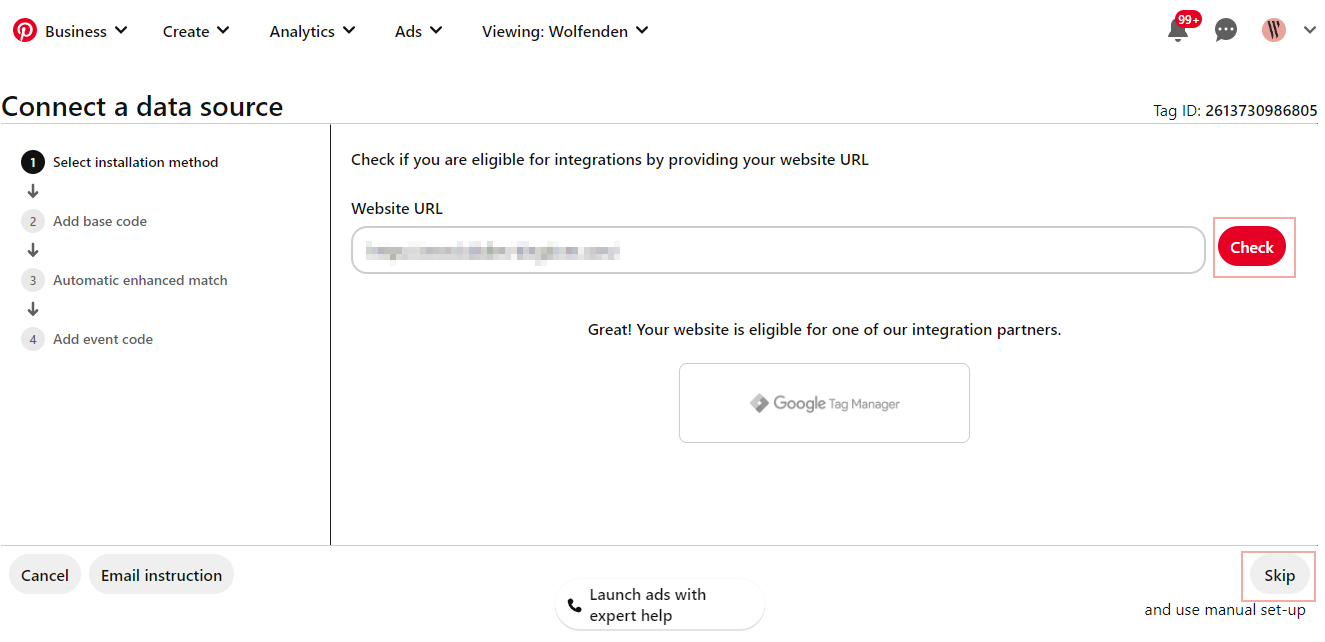
Step 4 gives a list of conversion tracking available. For Pinterest Ads, you are able to select from the following events:
- Checkout
- Add to Basket
- Page Visit
- Sign-Up
- Watch Video
- Lead
- Search
- View Category
- Custom
Scroll down the list, and for each event you want to track, select the parameters you need (they may be hidden under “See all options”). You can then copy the code you require and add it to your website as appropriate. You need to do this step for each conversion event.
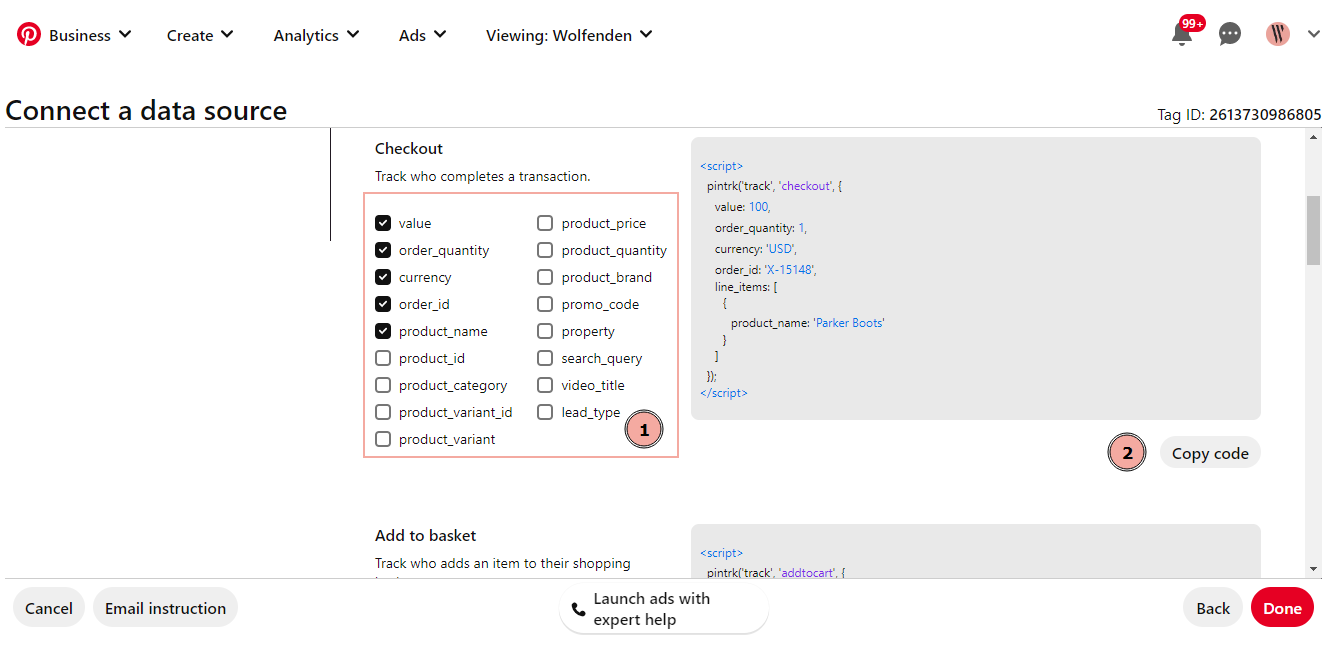
Press “done” and then you will be ready to report on conversions within Pinterest.
Pinterest Ads Conversion Tracking Further Information
Pinterest Help Centre: Add event codes
Pinterest Help Centre: Track conversions with the Pinterest Tag
LinkedIn Ads
If you run LinkedIn Ads via LinkedIn Campaign Manager, use the left-hand menu to go to “Analyze” and then “Conversion tracking”.
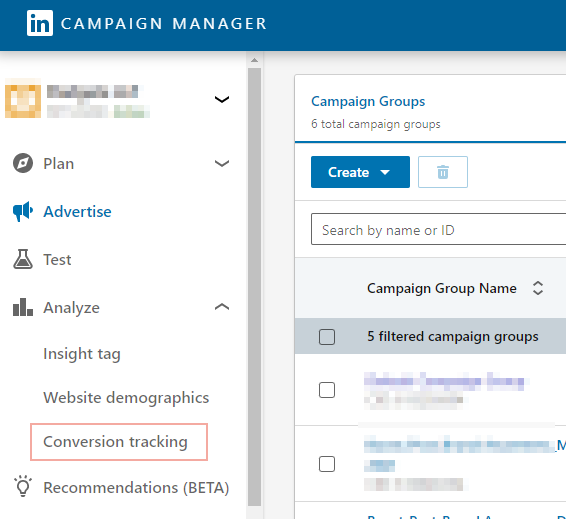
Scroll down to “Create Conversion” and select “Online Conversion”.
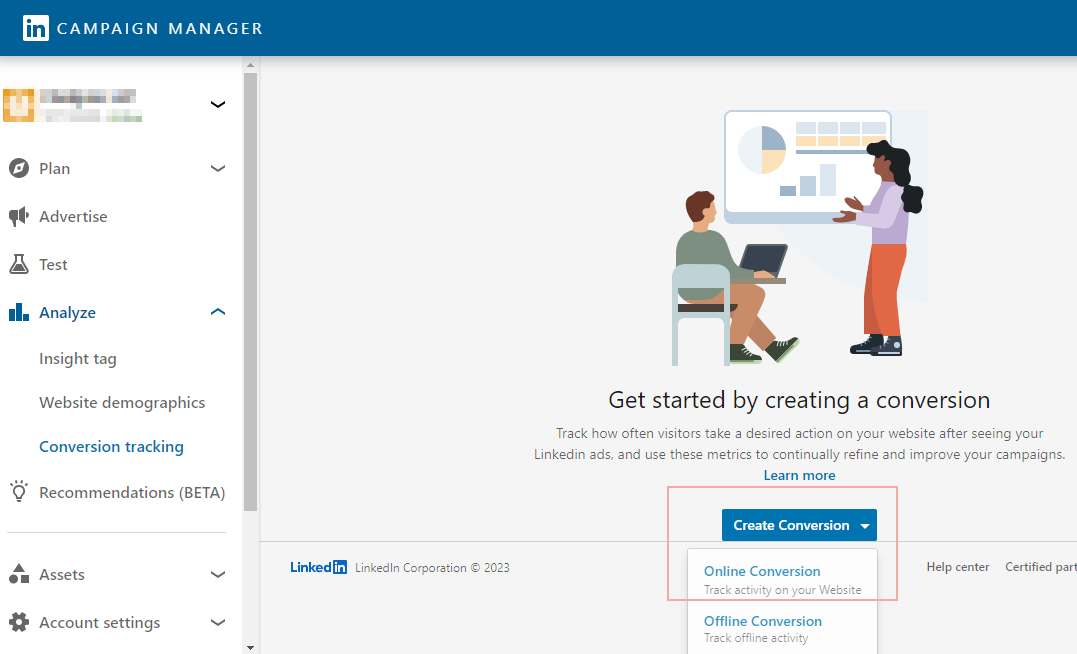
In Step 1: Conversion Settings, give your conversion a name, select what type of conversion it is, give it a value, and select the timeframe and attribution. If you’re not sure you can leave the value blank and the timeframe and attribution as their default values. Press “next step”.
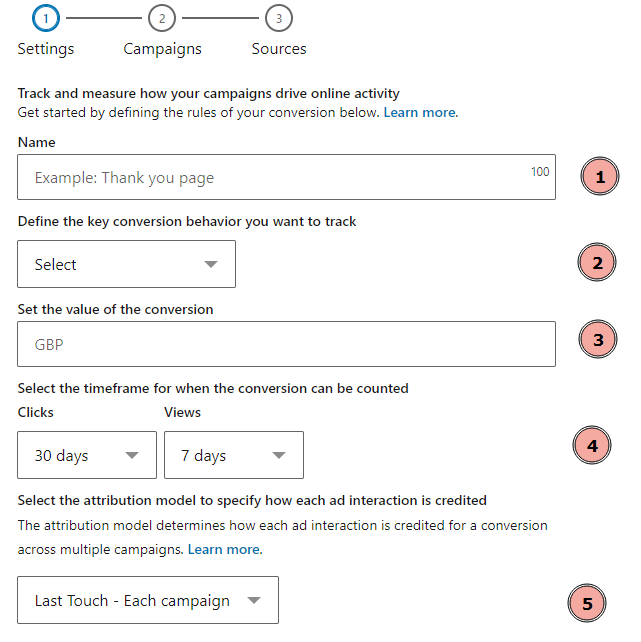
In Step 2 select all the campaigns that you want this conversion to be linked to. To select all campaigns use the top-left box. Press “next step” to proceed
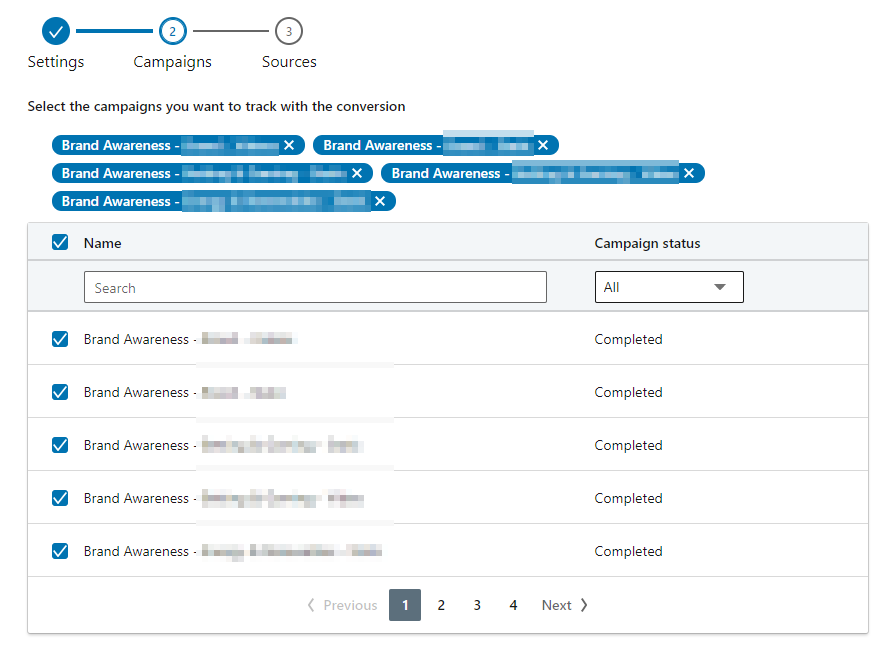
Step 3 is about how you want to tag your LinkedIn Insight Tag and conversions. This can either be deployed manually using a code, or using a tag manager. Select as appropriate.
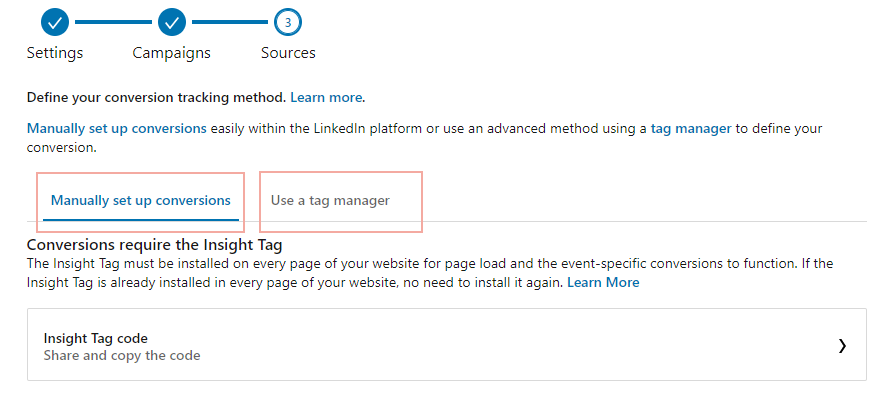
Once you’ve selected how your Insight Tag is deployed, you can define your conversions. Choose Page load, Event-specific or image pixel tracking. Once you have done that, set any rules that may apply such as page matching. Additional code may need to be placed on site to track conversion events. Click “Create” to start tracking conversions.
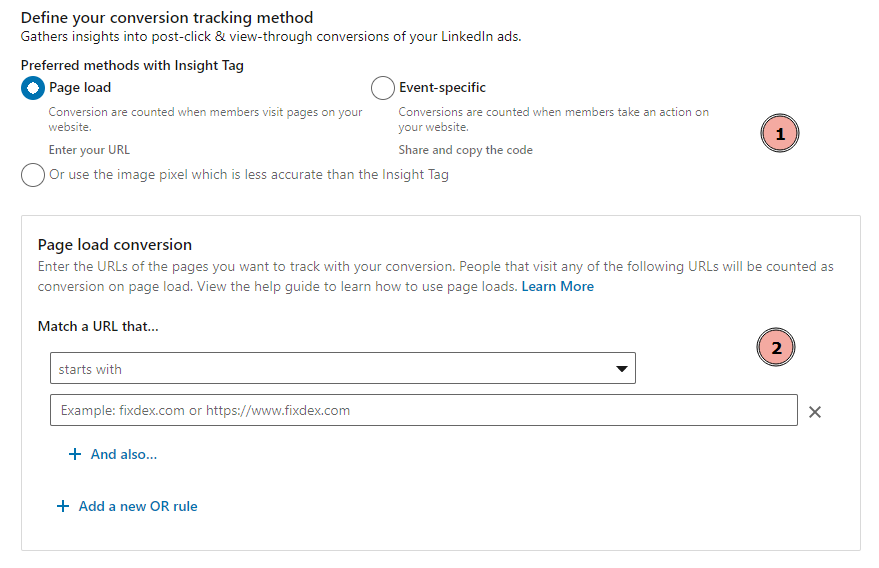
Once you have created your conversions, you can then track how different campaigns within LinkedIn Ads are performing.
LinkedIn Ads Conversion Tracking Further Information
LinkedIn Help: Set up Online Conversion tracking
LinkedIn Help: Use event-specific Conversion Tracking with Google Tag Manager
LinkedIn Help: Conversion tracking event types on LinkedIn
Snapchat Ads
If you create Snapchat Ads using Snapchat for Business, in order to begin tracking conversions, you need to enable conversion tracking at Ad Set Level. Go to “Manage Ads” in the main menu and select the Ad Set you want to manage.
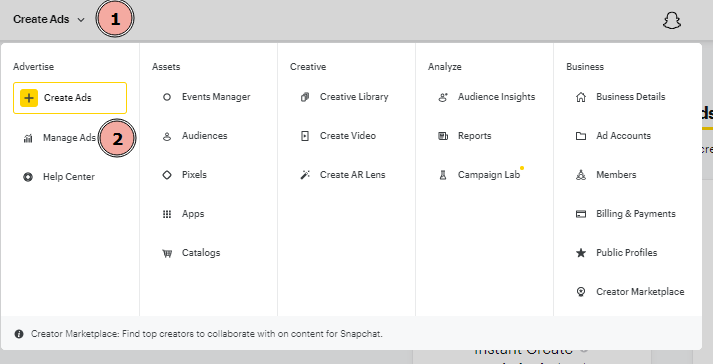
For each ad you must ensure that “Snap Pixel” is Enabled in the “Ad Set Details”. Ensure it is toggled to “Attached”.
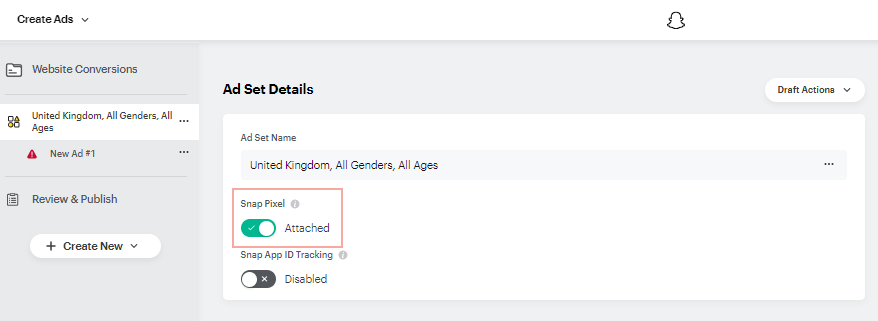
Once that is done, and your Snap Pixel is recording events, you can report on any event as a conversion event. This is done by choosing columns in the Ads reporting section. Go to the main menu and select “Reports” from the “Analyze” column. Click “New Report” to get started.
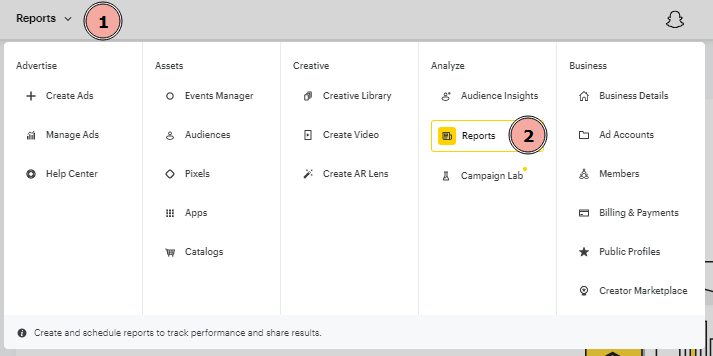
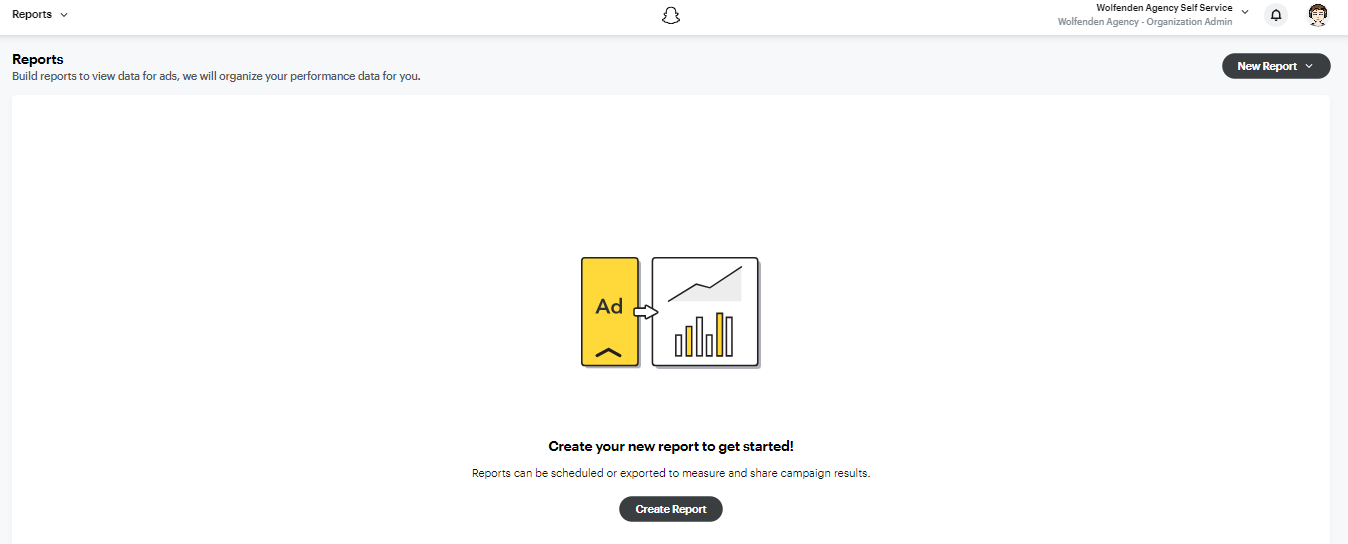
Once you create a report you can scroll down to “Report Dimensions” and “Report Metrics” to choose any report dimensions and metrics required. The way Snapchat’s pixel works is that it can be configured to record events, and when reporting you choose which events you want to track. Snapchat supports 9 conversion event types per ad. These conversions are reported on in the reporting section of Snapchat for Business.
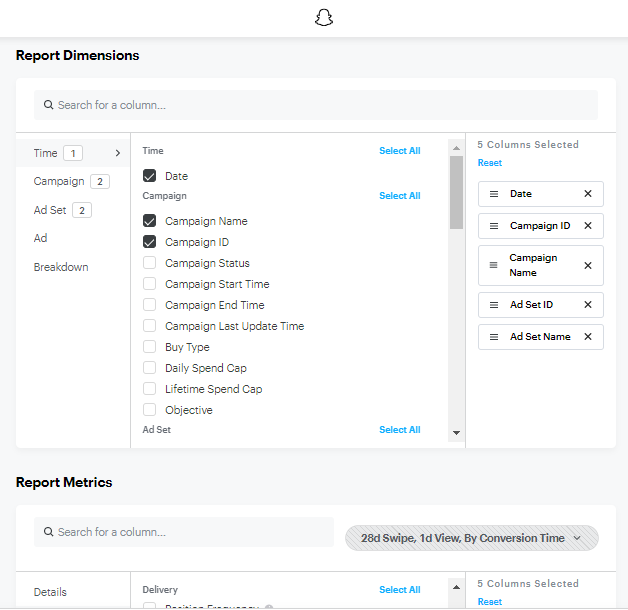
Once you get underway with tracking events using the Snap pixel you will be able to measure the results of your Snapchat Ads.
Snapchat Ads Conversion Tracking Further Information
Snapchat for Business: How to Create a Website Conversion Campaign on Snapchat
Snapchat for Business: How to create a Snap Pixel
Snapchat Business Help Center: Install Snap Pixel
Snapchat Business Help Center: Snap Pixel FAQs
Snapchat for Business: Deep Dive on the Snap Pixel
TikTok Ads
If you create TikTok Ads using TikTok for Business, you need to install the TikTok pixel on your website first. To get started, in TikTok Ads Manager go to “Assets” and then “Events”.

Select whether you’re managing events on your website or app. This blog post focuses on website event tracking.
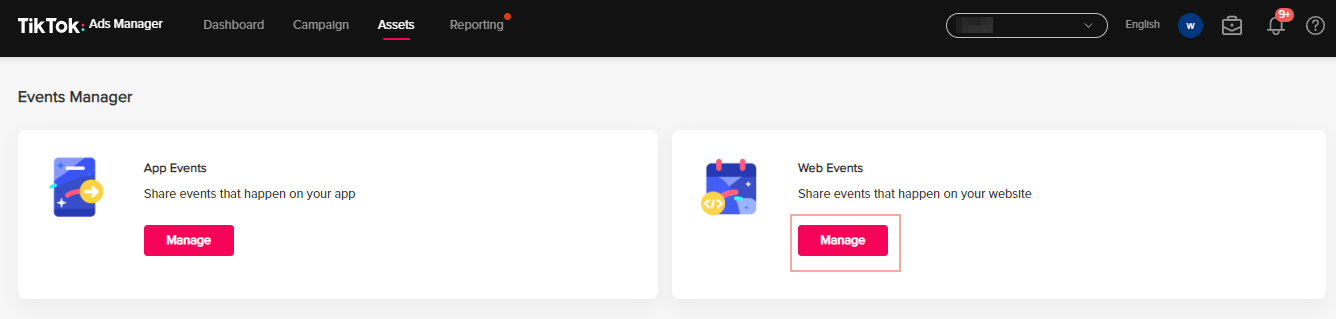
Once you have a TikTok pixel and TikTok events in place, you can then use them to track conversions or optimize your ads for Conversions Objective. This can be done when creating a new ad.
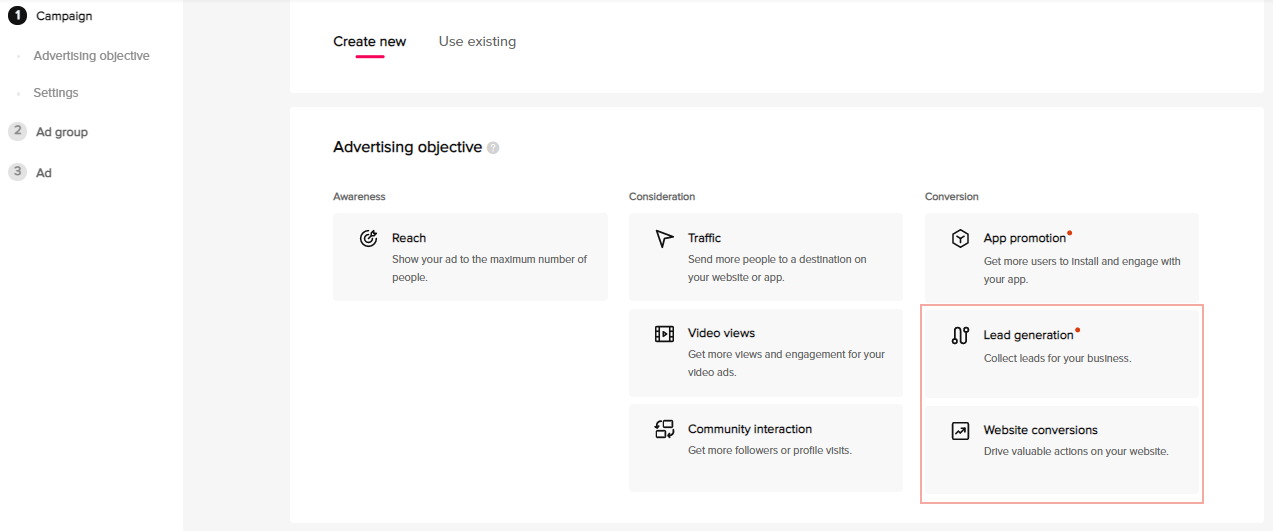
Once that has been selected, during the ad creation phase, continue to create your ad as normal, then you will be able to report on conversions for that Ad Set.
TikTok Ads Conversion Tracking Further Information
TikTok Business Help Center: About TiktTok Pixel
TikTok Business Help Center: What’s the Conversions Objective
Twitter Ads
If you create Ads using Twitter Ads, you can begin to track conversions by going to “Tools > Events Manager”. Events need to be configured before they can be used to track conversions.
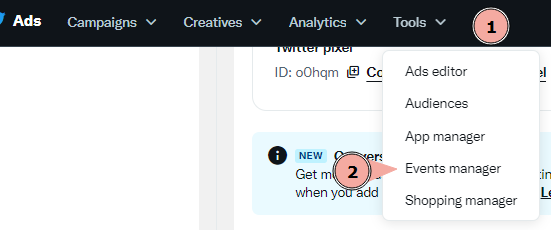
Twitter conversion events can be sent via the pixel or via the conversion API. To set up an event scroll down and select “Add events”.
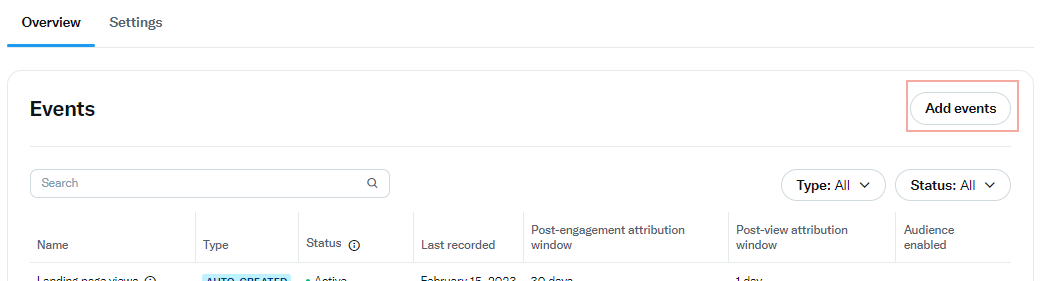
Give your event a name and select a type of event. Use “Custom” if you want to track something that isn’t in the list.
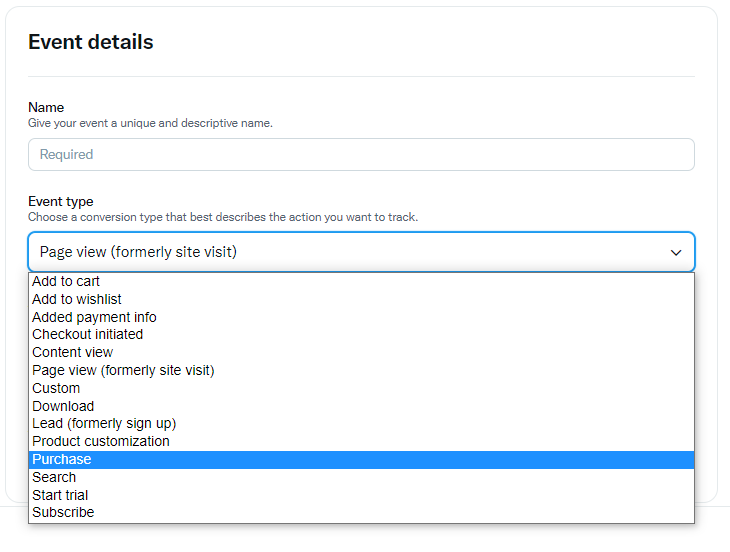
Then select the attribution windows. If you aren’t sure, leave them as default. You can also choose to only include events from a specific audience. Continue by pressing “Next”.
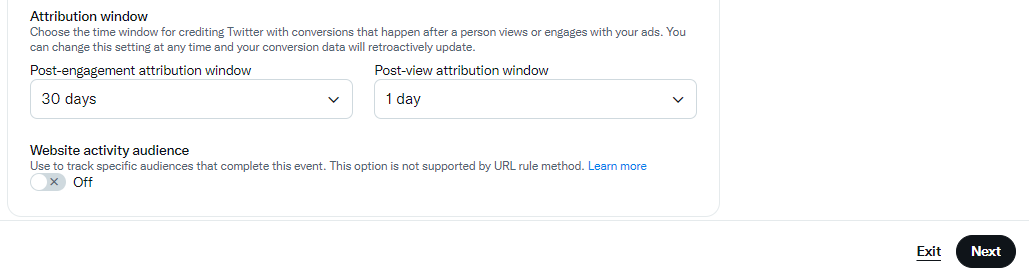
At this point you get to determine the rules of your event. If your conversions only happen on specific pages, choose “Define event with URL rules”. This means if you have your pixel installed already, you don’t need to add any more code.
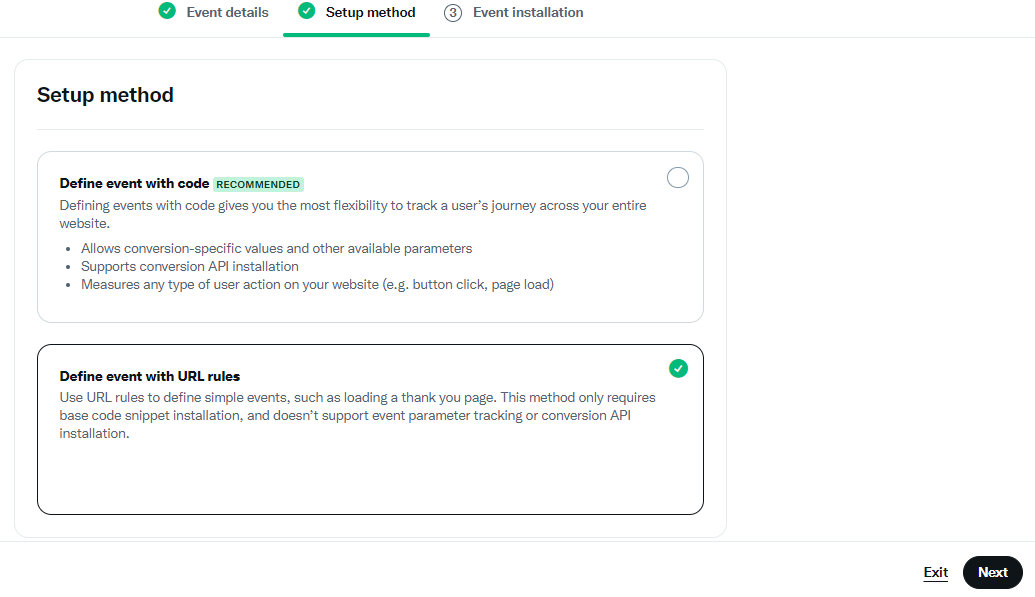
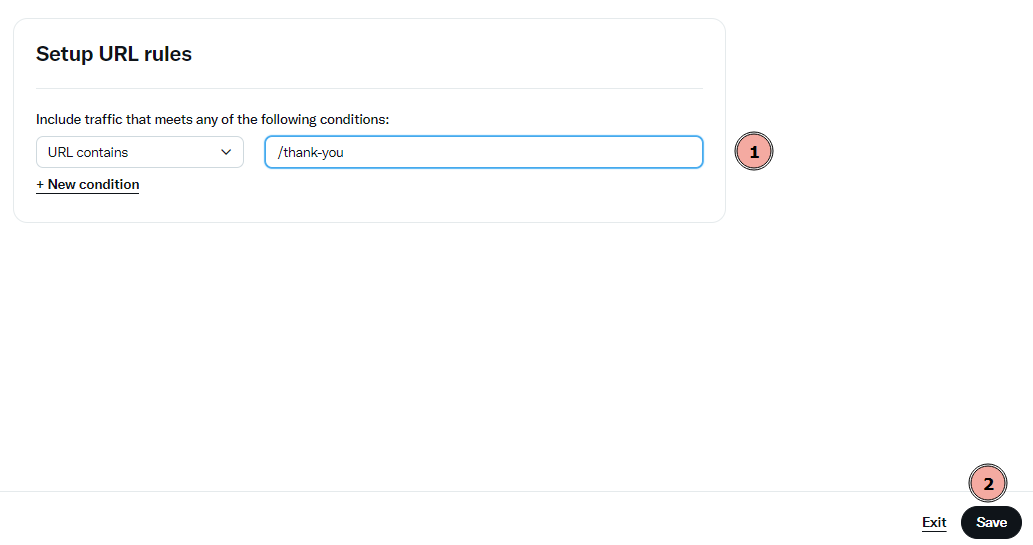
If you need a specific event other than a pageview as a conversion choose “Define event with code”.
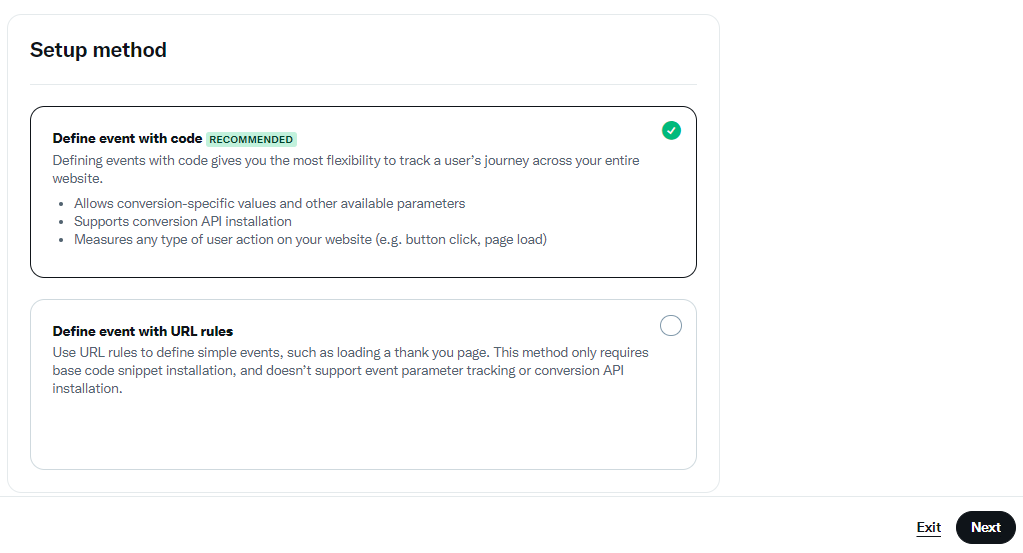
The next part asks you what parameters (pieces of information) you need to collect alongside each event. Select the ones that apply, download the code and save.
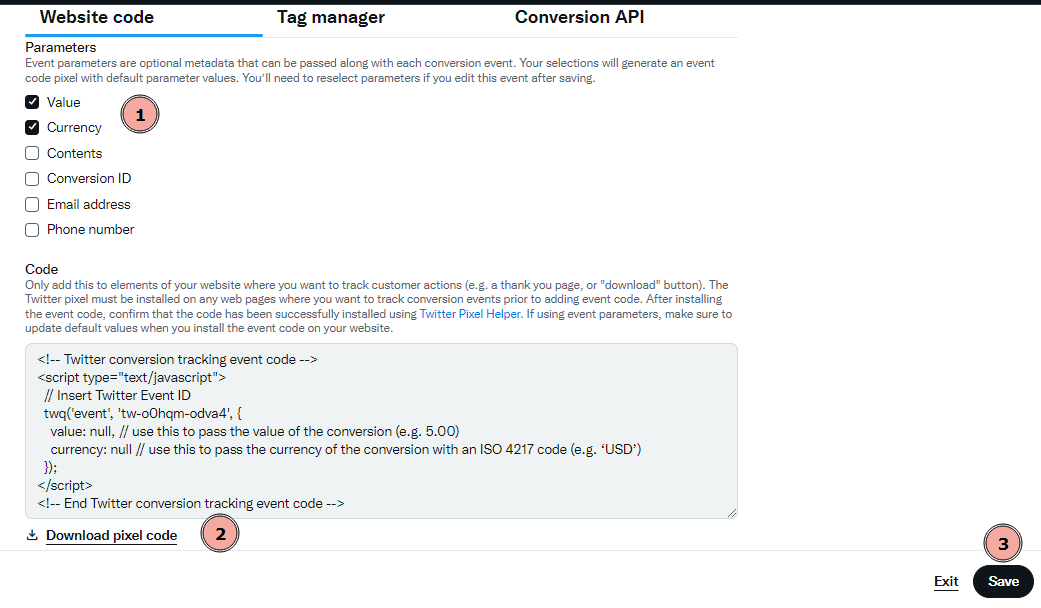
Once the event is now tracking, you are able to use it in conversion reporting when you create a campaign. In “Ad Group details” scroll down to “Delivery” and select “conversion Event”. This will allow this campaign to be associated with this conversion.
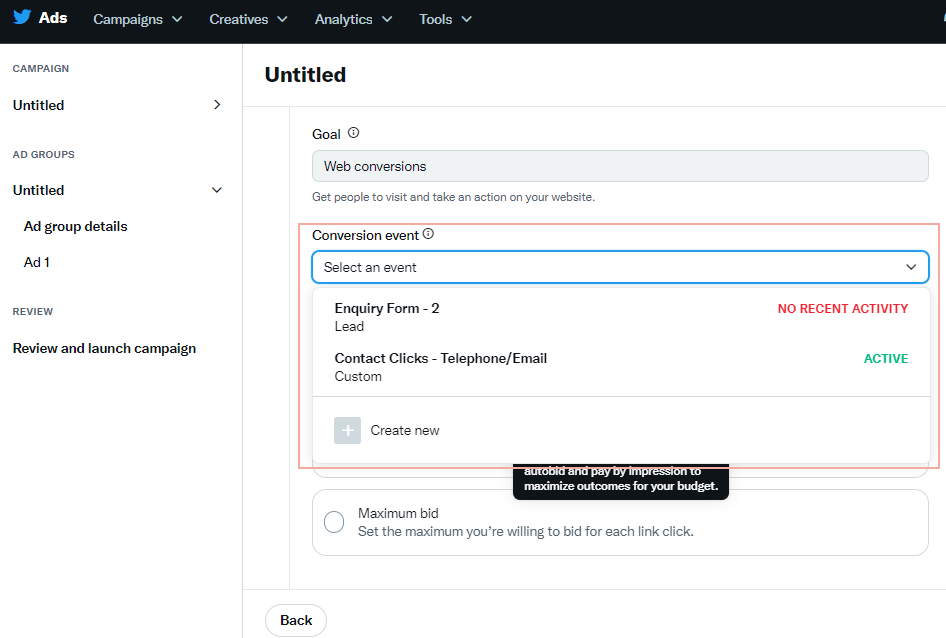
Once this is up and running you will be able to report on how your Twitter Ads are reporting.
Twitter Ads Conversion Tracking Further Information
Twitter Ads Help Center: Conversion tracking for websites
Reddit Ads
Reddit may or may not be a social media website, but it is worth knowing how to track conversions on Reddit Ads. In the Reddit Ads platform, go to “Assets” and select “Conversions”.
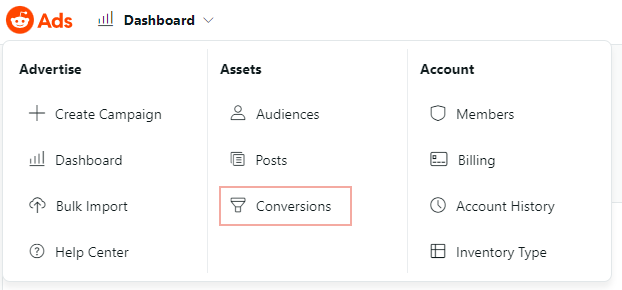
To get started, you will need to install your Reddit Pixel. On Step 3 it will allow you to configure the code you need for your standard conversion events. There is also documentation to support with this if you have already set up your Reddit Pixel. After this there is additional code for custom events if your conversion tracking is different from the recommended events. There is also additional documentation for this.
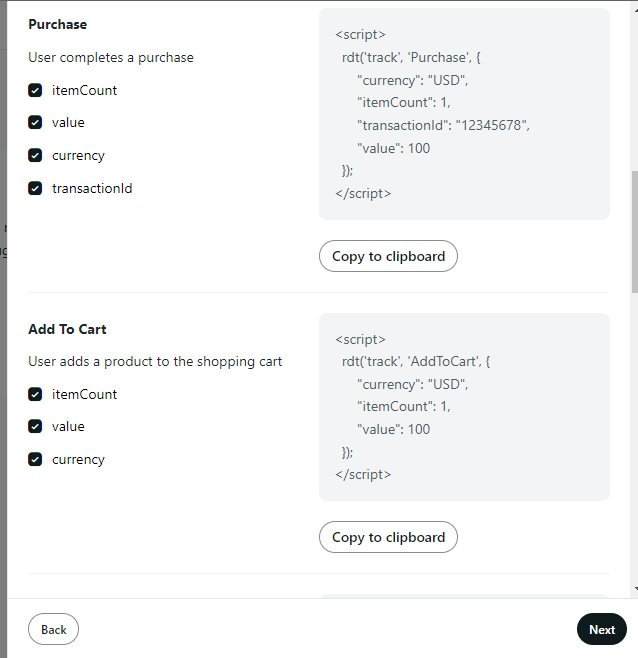
Using the “Advanced Create” from the campaign creation you can select “Conversion” as an objective for your Reddit Ads.
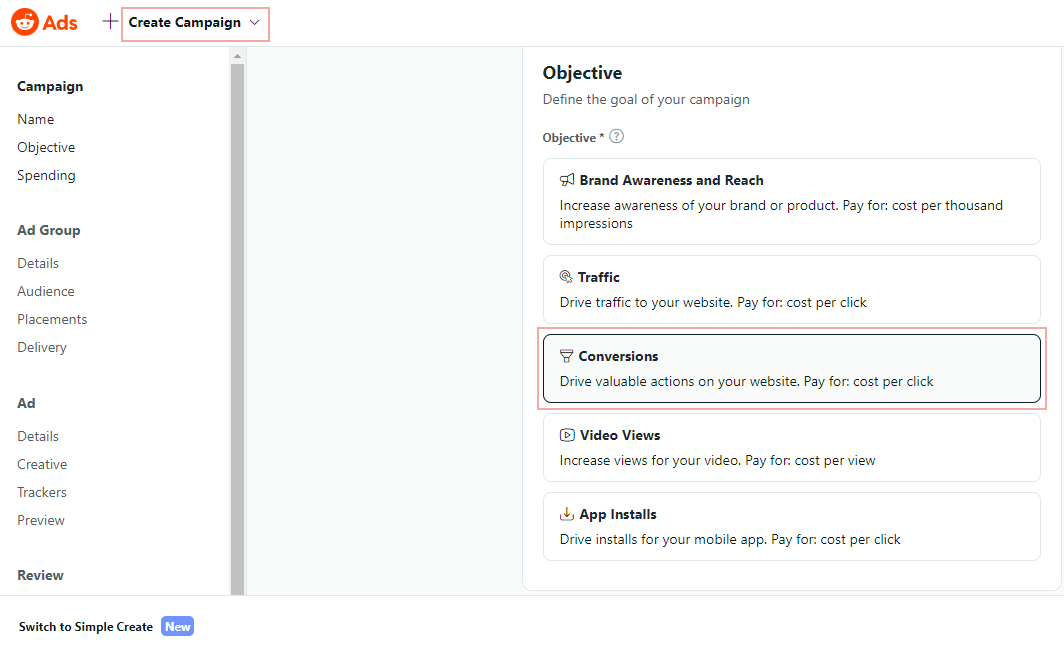
Once everything is set up using your Reddit Pixel and Reddit Pixel events, you can then report on your Reddit Ads using conversion tracking.
Reddit Ads Conversion Tracking Further Information
Reddit Ads: Install the Reddit Pixel on Your Website
Reddit Ads: Reddit Pixel Event Metadata
Reddit Ads: Reddit Pixel Custom Events
Tumblr Blaze Pro
Tumblr has recently launched a new dedicated self-serve advertising platform called Tumblr Blaze Pro where you can now track your conversions rather than relying solely on 3rd parties like Google Analytics.
First, you need to get your tracking code from within Tumblr Blaze Pro.
Click on your name in the top-right corner, and head to “Settings”.
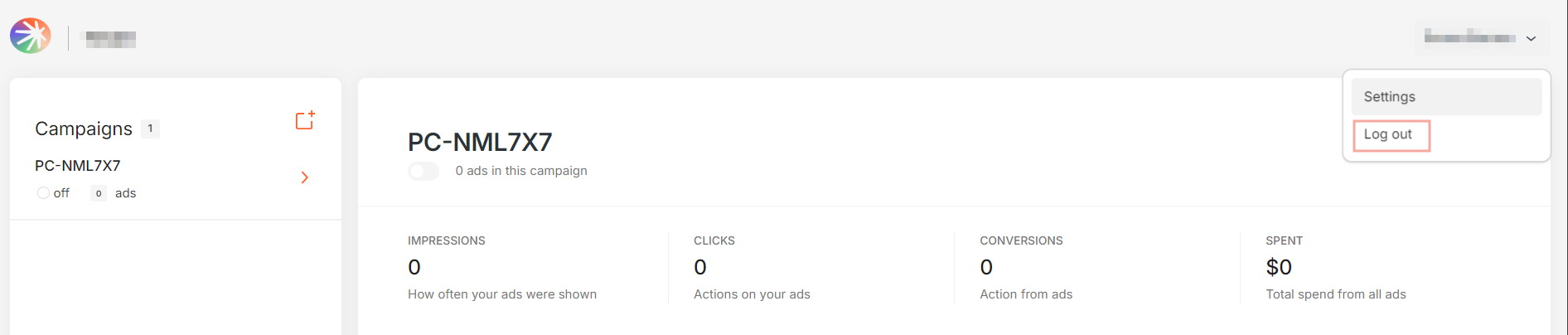
Once you’re in the Settings, click on “Tracking” over on the left side.
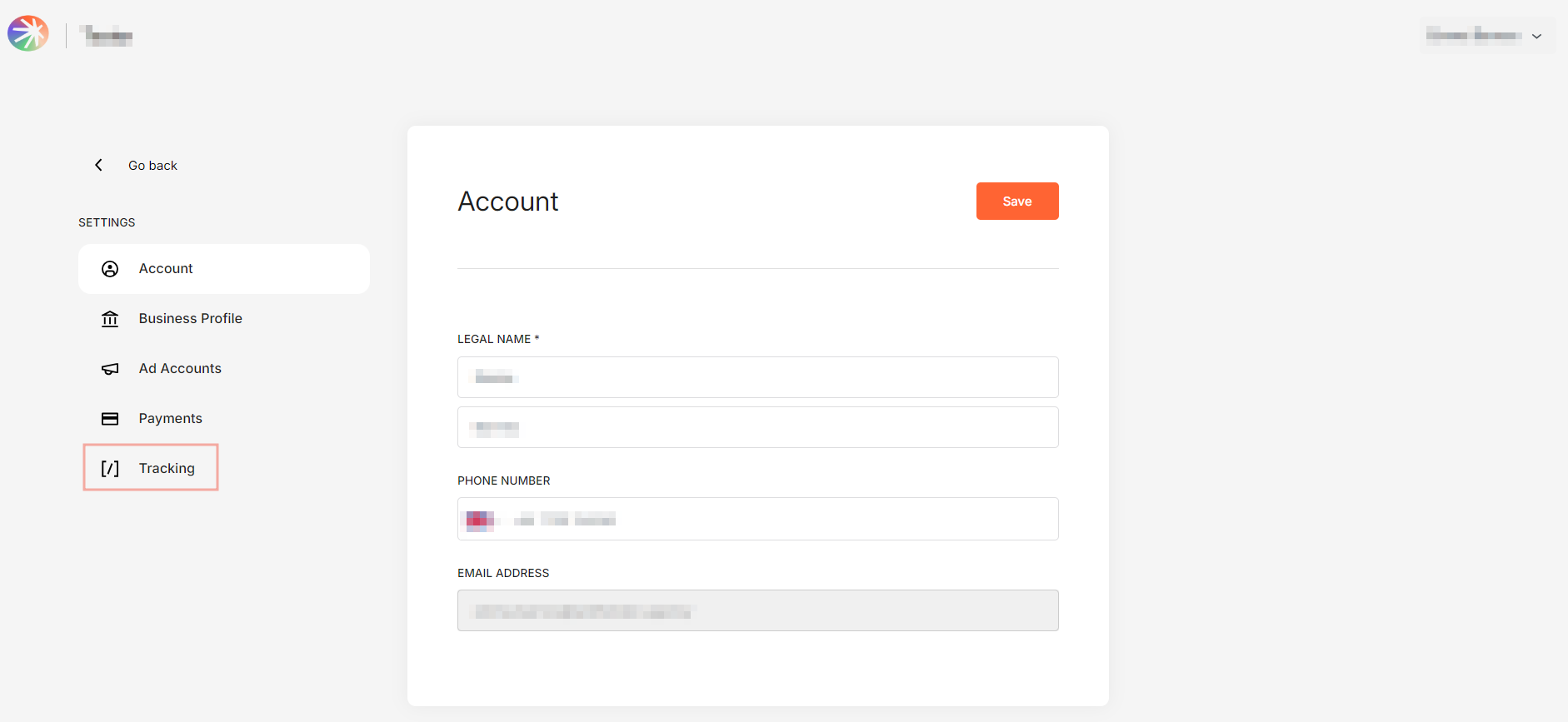
You will get both your tracking base code and conversion code from this page, although there doesn’t seem to be a way of differentiating between the different types of conversions at this point.
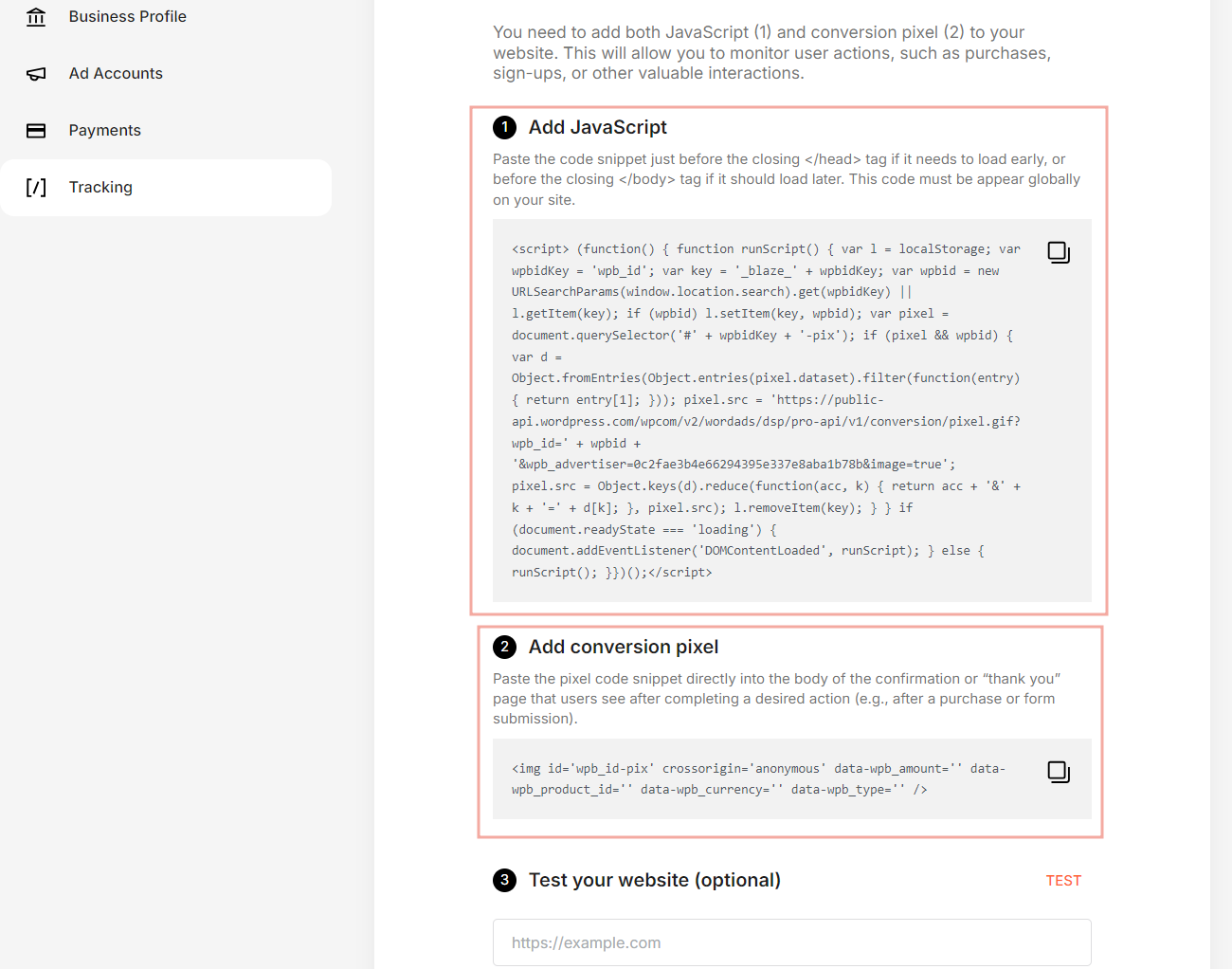
Finally, if you want to be able to track the conversions from your campaigns, you need to remember to select “Conversions” as a campaign objective when you are creating them, otherwise you’ve set up the tracking for nothing.
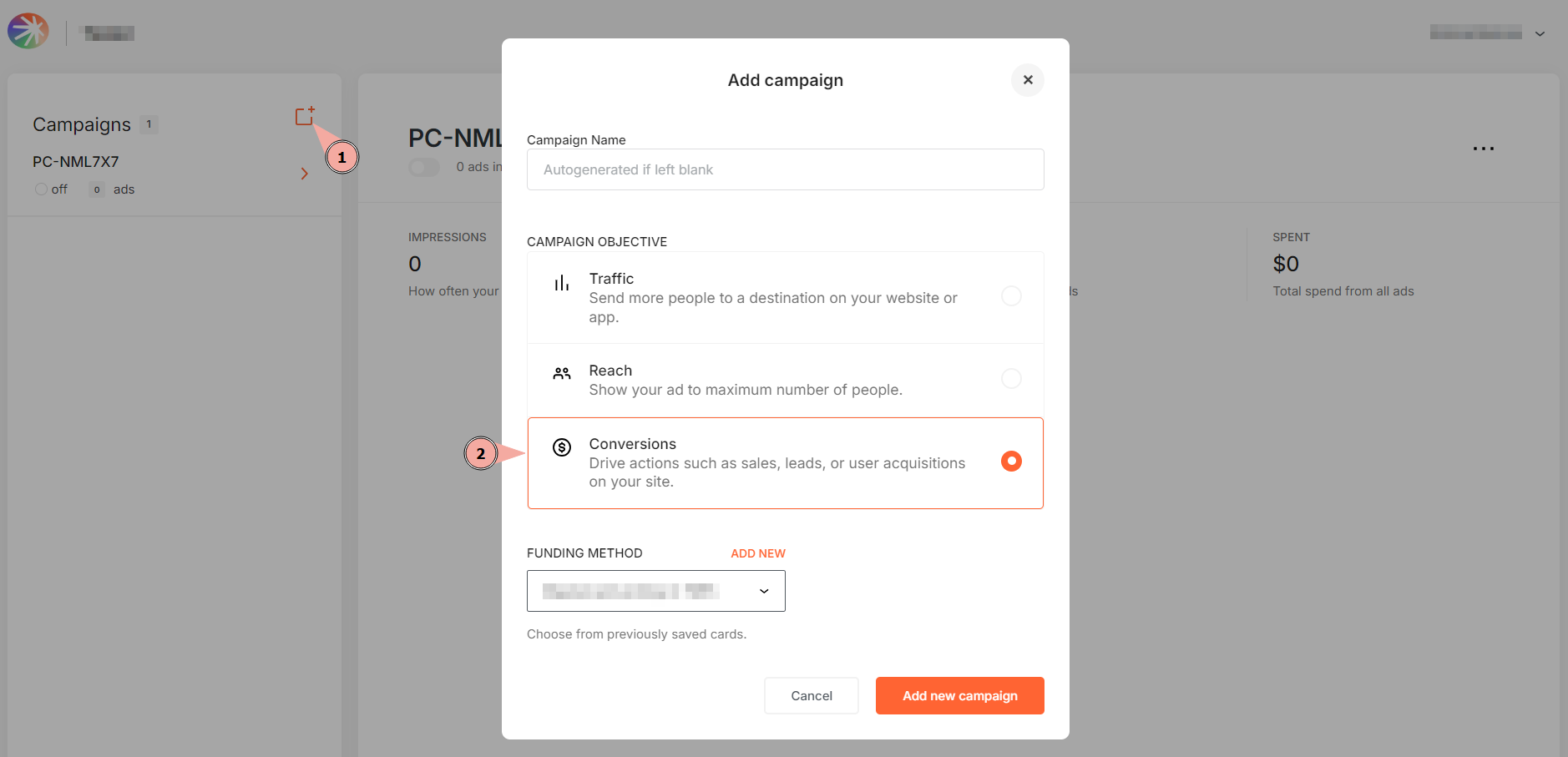
Additional Considerations
While this blog post is focused primarily on the ad platform side of conversion tracking, there are some nuances that should be taken into consideration when setting up conversion tracking.
There are links to resources throughout the document to help you implement web conversion tracking as you see fit. For some platforms there are additional tracking methods that can be put into place such as server side tracking and offline tracking, which is not covered here.
If you implement a web based event tracking solution to track conversions, whether or not you use a tag management platforms, there are several additional consideration to make. For example, many platforms have a “Base” code and an “Event” code – ensure the base code is fired before the event code, or you risk data loss or malfunction.
If your website is a single page application (SPA), some libraries will need additional considerations in place to ensure their base code fires correctly, and that page views are captured on virtual pageview.
Finally, determine internally what type of cookie consent is required for social media conversion tracking.
As a general rule of thumb, if it is used purely for reporting purposes it may be able to be classified as “analytics”, but if the conversion tracking is used for ad optimization, audience building or retargeting, these cookies should be categorized as “marketing”.
This is something that should be discussed internally before applying cookie consent rules to your tags.
Wolfenden can help support your marketing efforts, if you are setting up conversion tracking and need support please get in touch.
Latest Insights From The Team.
Explore our team’s latest thoughts and actionable advice from our blog to support your digital marketing strategies.